Auto-Forward your bank statements
How to Auto-Forward your Bank Statements on Recur Club Platform
Step 1 - Get your forwarding address
Login to your Recur Club Platform – https://app.recur.club. Go to Data Vault and copy your auto-forward email address (screenshot 1) from the bottom right side of the screen.
Make a note of your forwarding address bankstatements+your_company_name@recur.club
Step 2 - Add your forwarding address in GMAIL

Go to Settings (⚙︎) => See all settings and click on Forwarding and POP/IMAP tab.
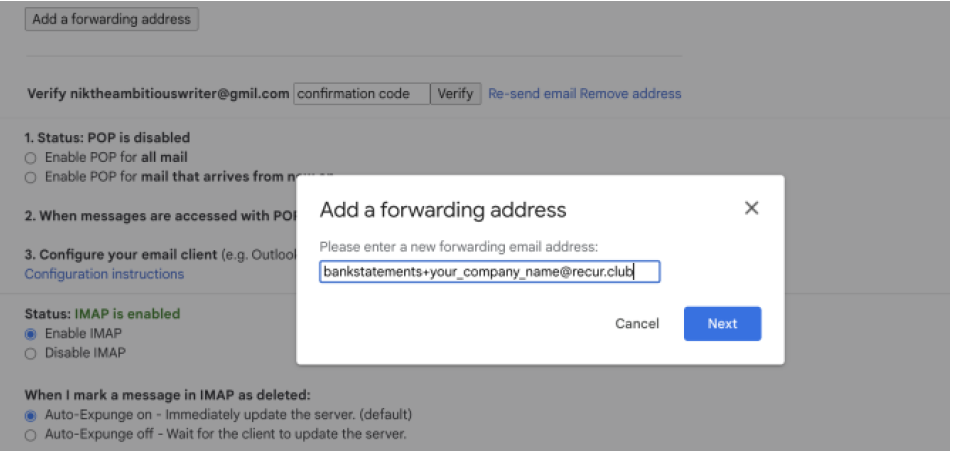
Click on Add a Forwarding Address and enter bankstatements+your_company_name@recur.club and click on Next.
Click Confirm to confirm adding this forwarding address. Once done, reach out to your growth partner from Recur Club to get the OTP and enter the OTP and click on Verify.
Step 3 – Enable Auto Forward of Bank Statement Emails
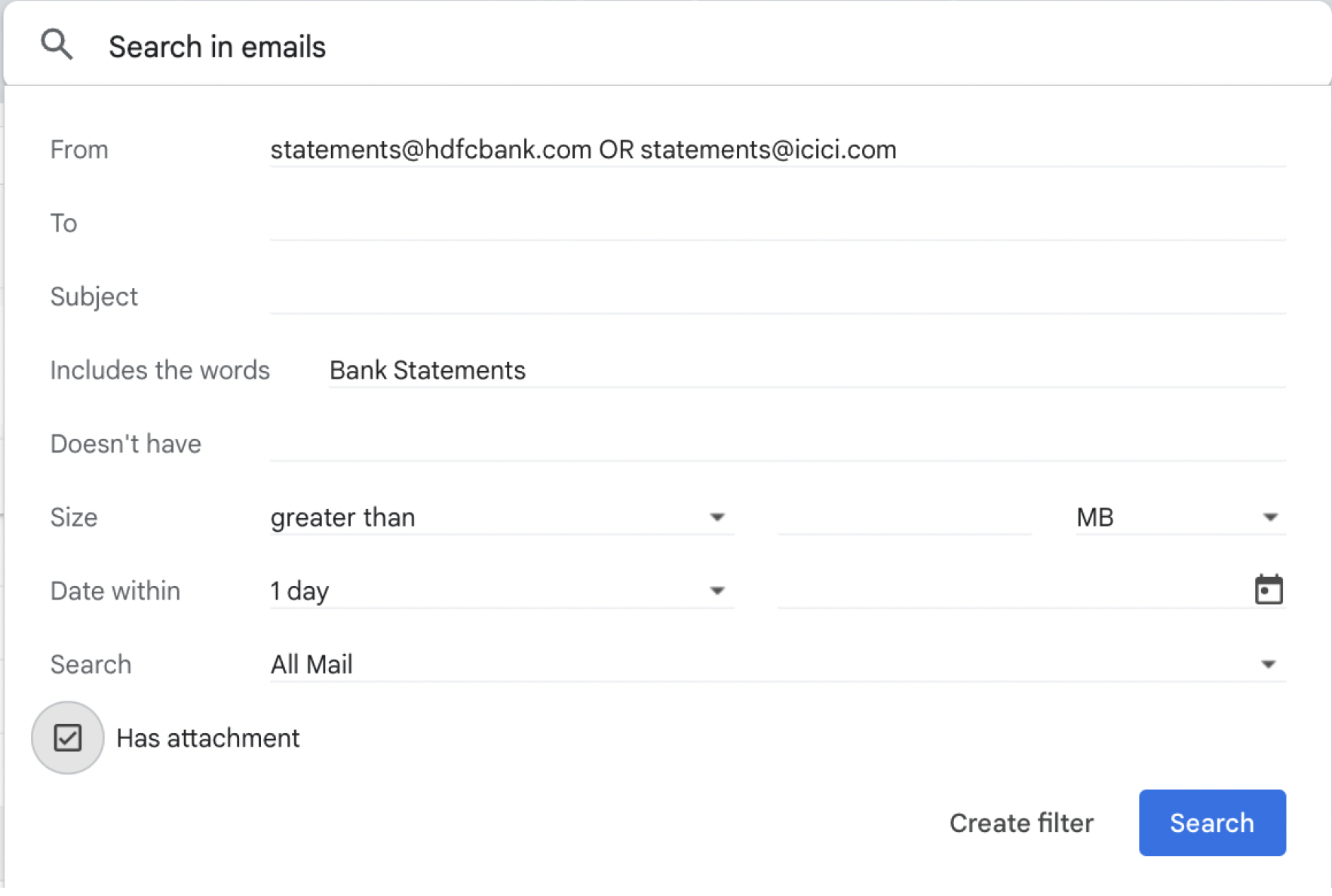
Click on Search on Gmail and Create a Relevant Filter of emails to be forwarded to your forwarding address.
From – Enter email address of the bank from where you get the bank statements
Includes the words – If your bank statement emails contain certain words, for ex: “Bank Statements” etc. Write those words.
Has attachment – Tick mark Has attachment.
This will make sure you auto-forward bank emails only with the subject line containing “Bank Statements” and having an attachment.
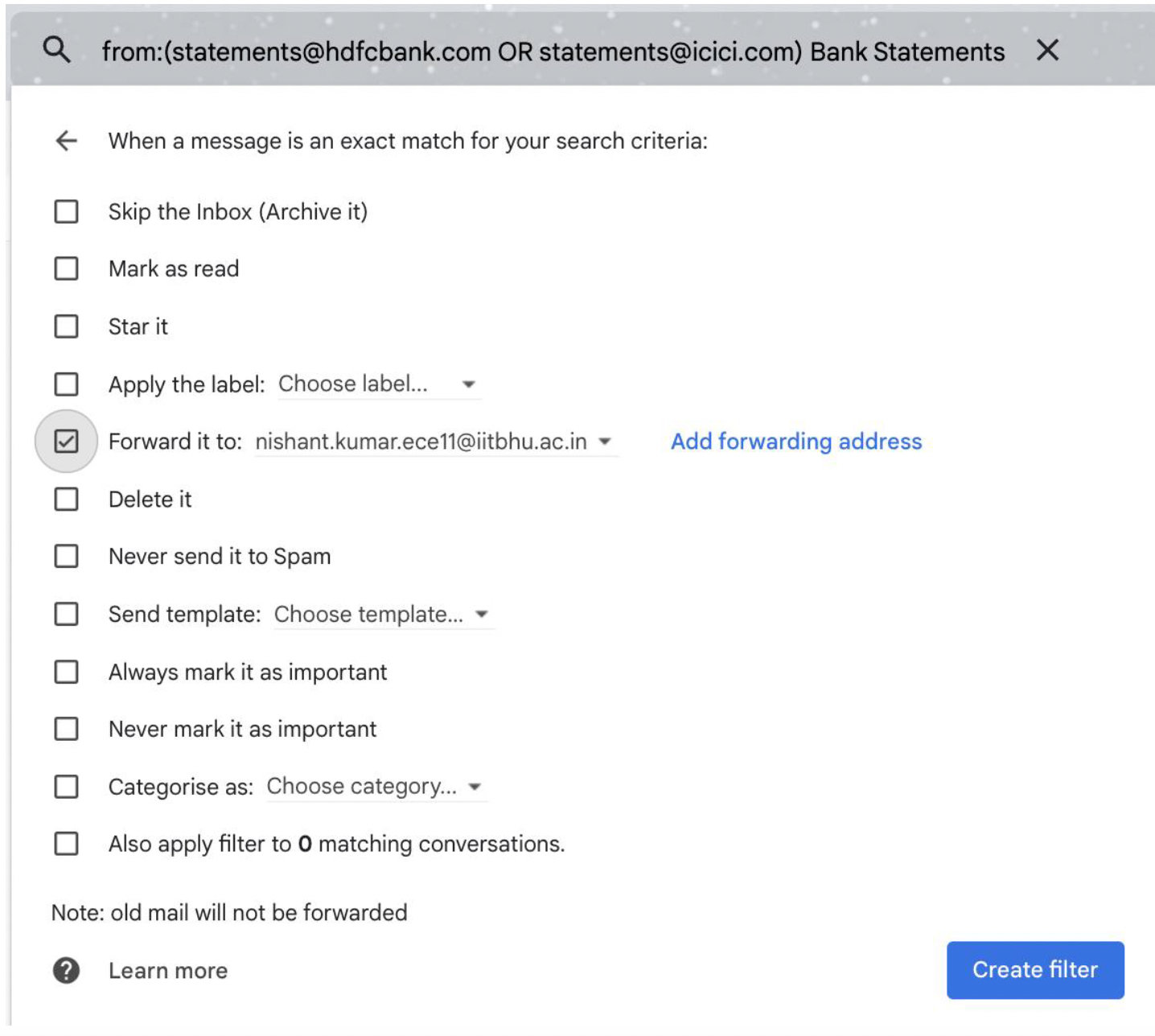
Now click on Create Filter and select the forwarding address and click on Create Filter to complete your setup process
Voila. All done. Thank you!

